Getting your team into OneSuite is straightforward. You send them an invitation, they click a button in their email, verify their account, and they’re in. The whole process takes about two minutes.
Sending Your First Invitation #
Step 1: Open the Team Section
Click Team in your sidebar. You’ll see a list of everyone currently in your business.
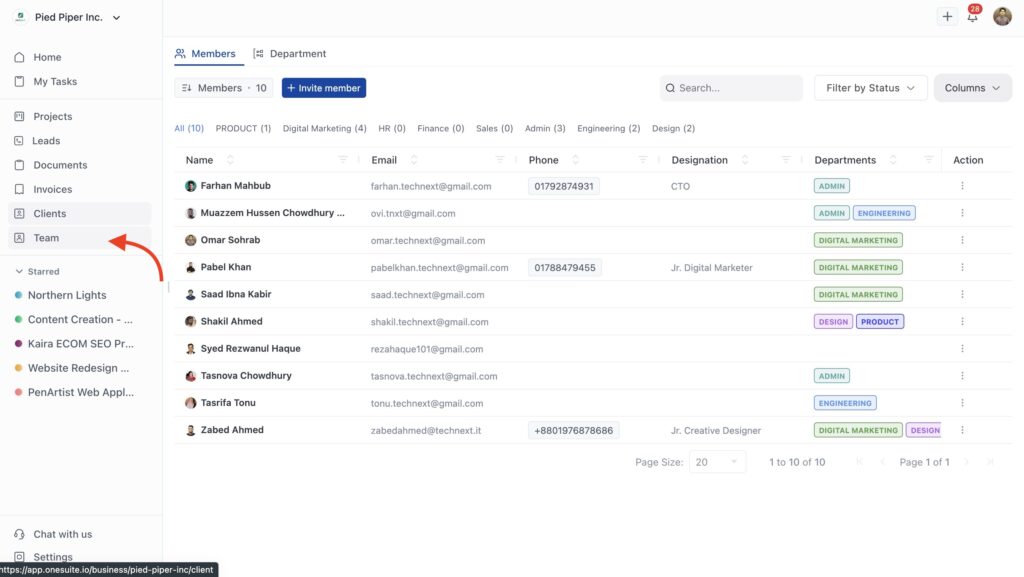
Step 2: Start the Invitation
Click the Invite member button at the top of your team list. A form will open asking for the new member’s details.
Step 3: Fill in the Details
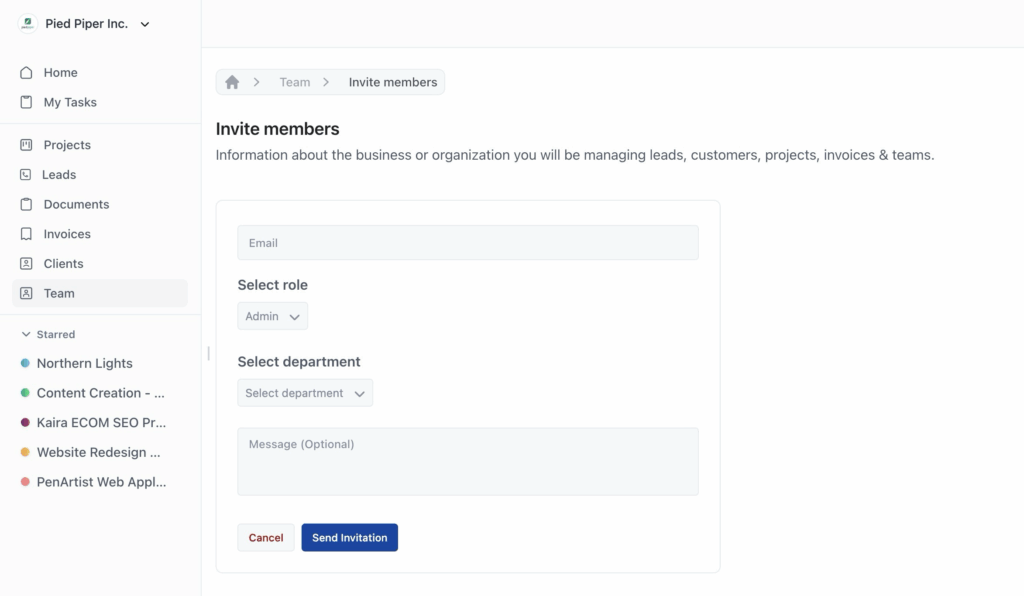
You need to provide three things (four if you want to personalize it):
- Email address – Where OneSuite will send the invitation
- Role – What level of access they’ll have (Admin, Manager, Member, or Limited)
- Department – Which department they belong to (Product, Digital Marketing, HR, Finance, etc.)
- Message (Optional) – A personal note to include in the invitation email
Choosing the right role:
- Admin – Full access to everything, including billing and team management
- Manager – Can manage projects and see most data, but limited access to settings
- Member – Standard access for day-to-day work
- Limited – Restricted access to specific areas
Step 4: Send the Invitation
Click Send Invitation. OneSuite immediately sends an email to the address you entered.
What Happens Next #
The Invitation Email #
Your new team member receives an email titled “Welcome to the Team! Join Us on [Your Business Name].” The email includes:
- A Join [Your Business Name] button
- Instructions for creating their account or linking an existing OneSuite account
- A reminder that the invitation expires in 30 days

Tracking Pending Invitations #
While you wait for them to accept, you can see their invitation status:
- Click Team in your sidebar
- The Invitations tab is visible if there are pending invitations.
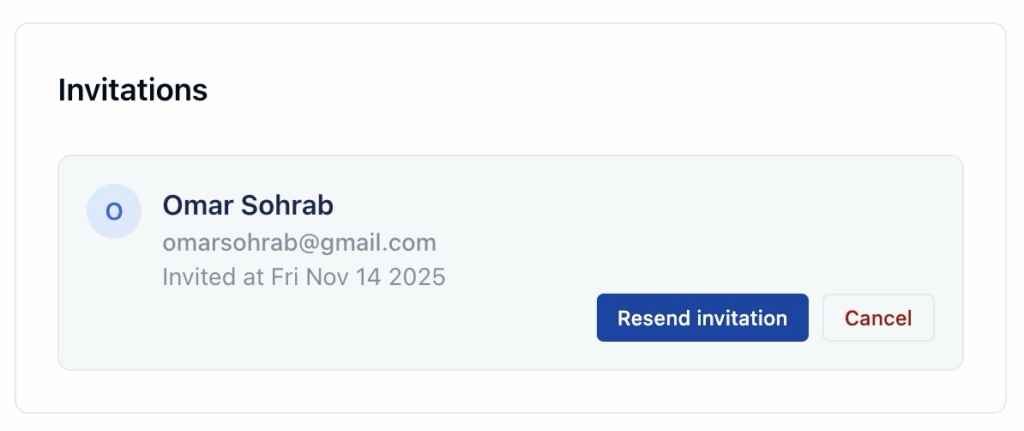
You’ll see:
- The person’s name and email
- When you sent the invitation
- Two options: Resend invitation or Cancel
When to resend: If a few days pass and they haven’t joined, click Resend invitation. Maybe the email went to spam, or they just missed it.
When to cancel: If you sent an invitation by mistake or the person is no longer joining, click Cancel to remove the pending invitation.
The Team Member’s Experience #
Here’s what happens on their end:
Step 1: They Check Their Email
They receive the invitation email in their inbox (sometimes it lands in spam, so remind them to check there too).
Step 2: They Click the Join Button
Clicking the button takes them to a verification screen.
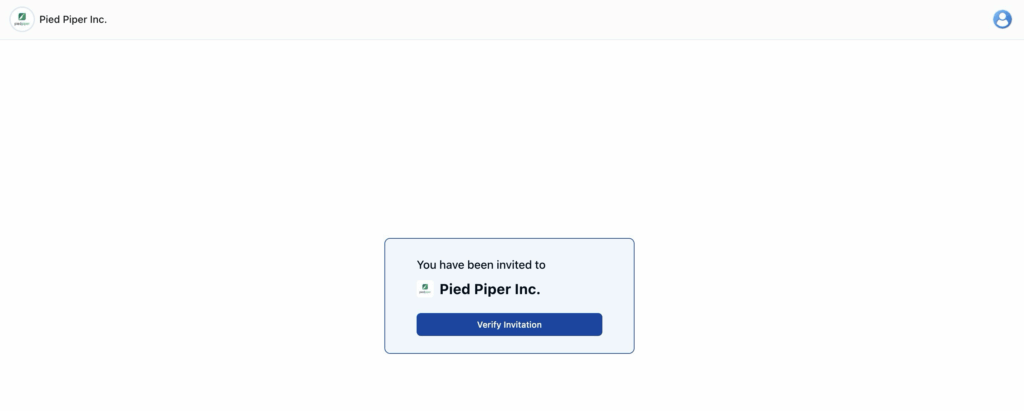
Step 3: They Verify Their Email
OneSuite sends a 6-digit verification code to their email. They enter:
- Their email address
- Their first name
- Their last name
- The 6-digit verification code
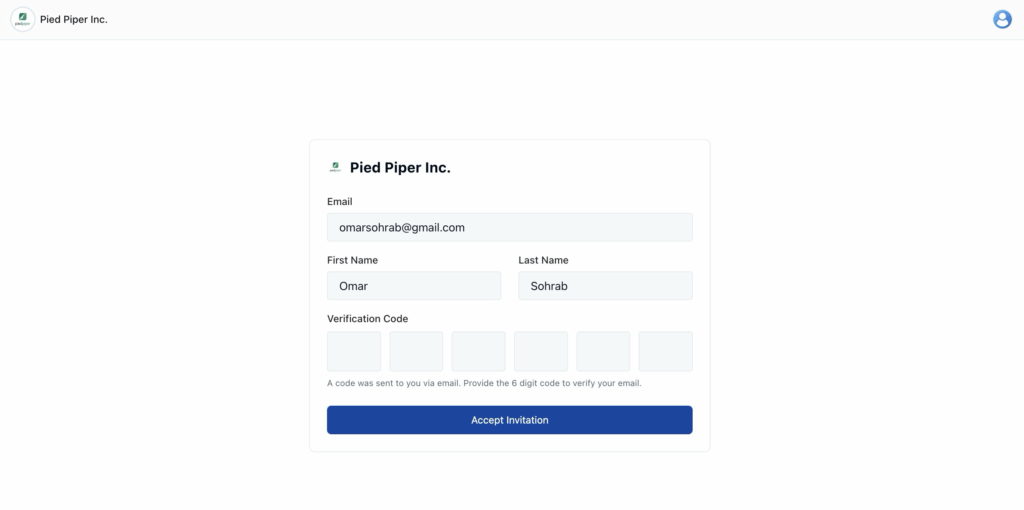
Step 4: They Accept the Invitation
After clicking Accept Invitation, they’re added to your business with the role and department you selected.
FAQ #
Q: Can I invite someone who already has a OneSuite account?
A: Yes. The invitation email includes an option to link their existing OneSuite account to your business.
Q: How many team members can I invite?
A: It depends on your plan. Check your plan limits in Settings → Billing
Q: Can I change someone’s role after they join?
A: Absolutely. Go to Team, find their name in the list, click the three-dot menu, and select Edit. You can update their role, department, or other details anytime.
Q: What if I need to remove someone from my team?
A: Go to Team, find their name, click the three-dot menu, and select Remove from team. They’ll lose access immediately.
Q: Do team members need to pay for their own OneSuite account?
A: No. Team members are part of your business subscription. You pay for their access through your plan.