Your clients need portal access to view their projects, documents, and invoices. You can invite them in two ways: during client creation or anytime afterward.
Method 1: During Client Creation #
When you add a new client directly, you can enable portal access right away. The client creation form includes a toggle for Invite to Portal.
Related: Adding Your First Client
Method 2: Invite Existing Clients #
If you converted a lead to a client or skipped portal access during setup, you can send an invitation anytime.
Send the Invitation #
- Click Clients from your sidebar
- Find the client you want to invite
- Click the three dots in the Action column
- Select Invite to Portal
- OneSuite sends an invitation email to your client
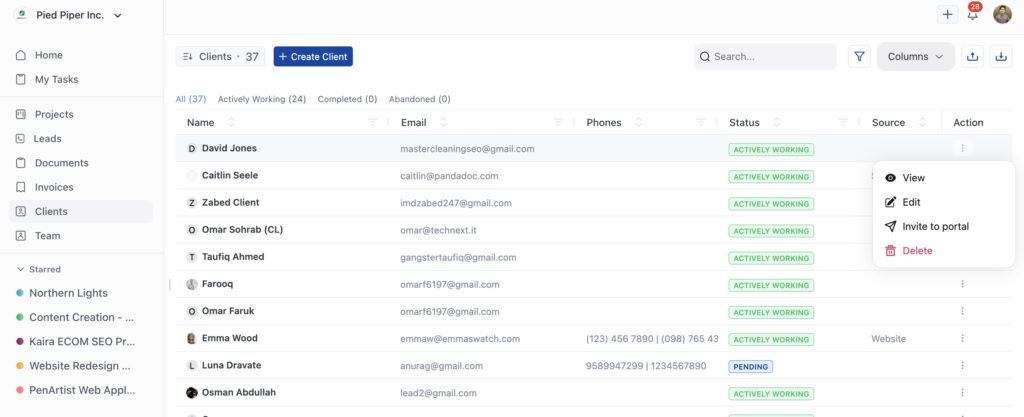
What Happens Next #
Your client receives an invitation email with a link to join. When they click Join [Your Business Name], they land on a verification page.
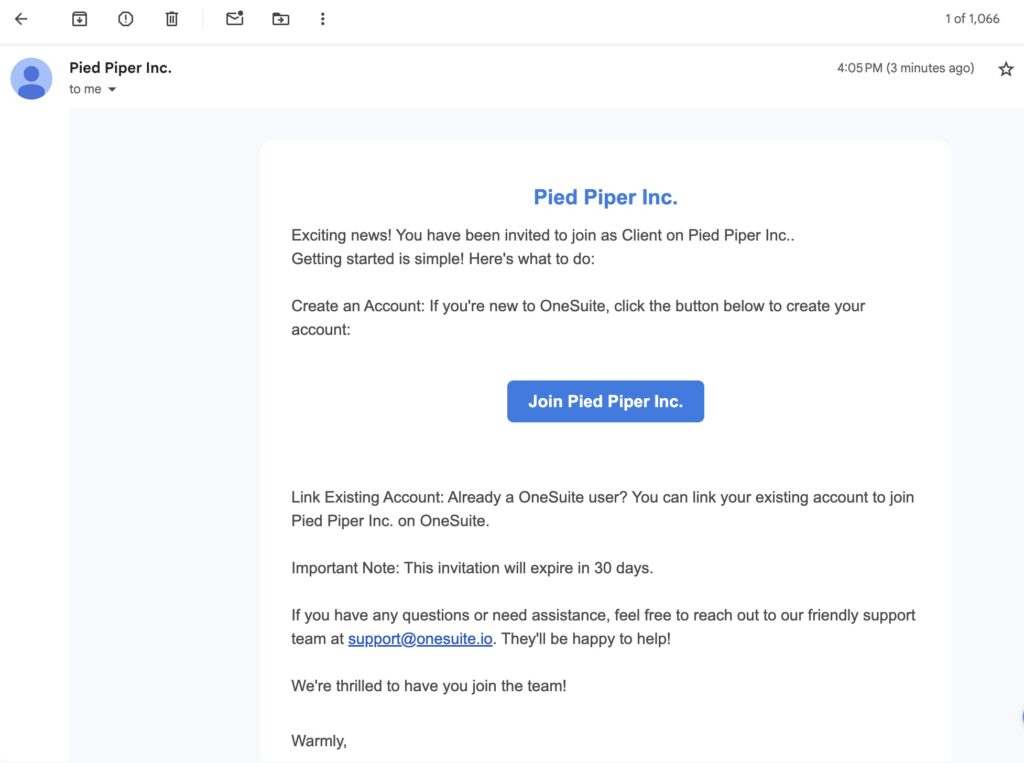
New to OneSuite: Clients without an account create one by clicking Verify Invitation. They set up their credentials and gain access.
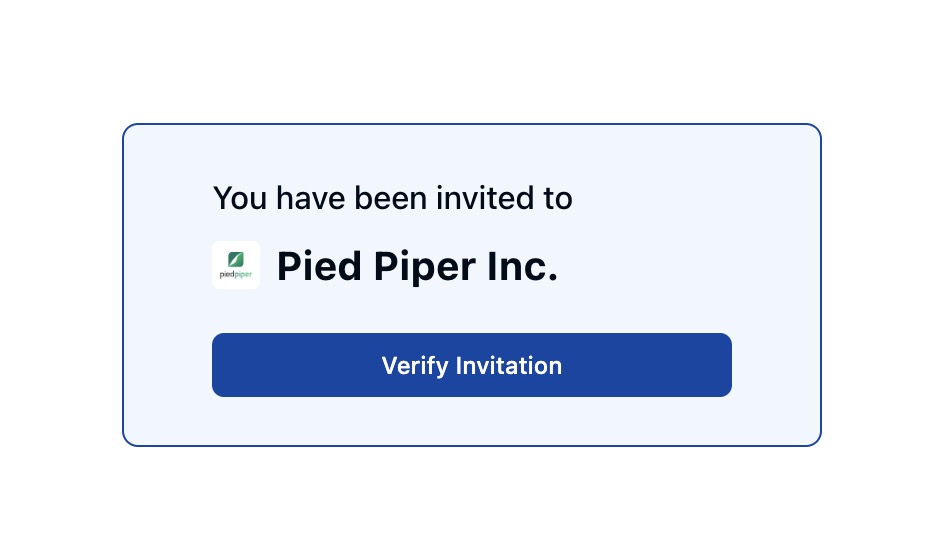
Existing Users: Clients who already use OneSuite can link their existing account to your business. They access your portal without creating a new account.
White Label Feature: If your business has white label enabled, clients receive the invitation email from your custom domain instead of OneSuite. They’ll also access the portal through your branded URL (like portal.yourdomain.com) instead of app.onesuite.io.
Note: Portal invitations expire in 30 days. If your client doesn’t accept in time, send a new invitation following the same steps.
What Clients See #
Once they accept and log in, clients can:
- View and collaborate on active projects
- Access all signed contracts and documents you’ve shared
- See their invoices and payment history
- Download documents and contracts they’ve signed
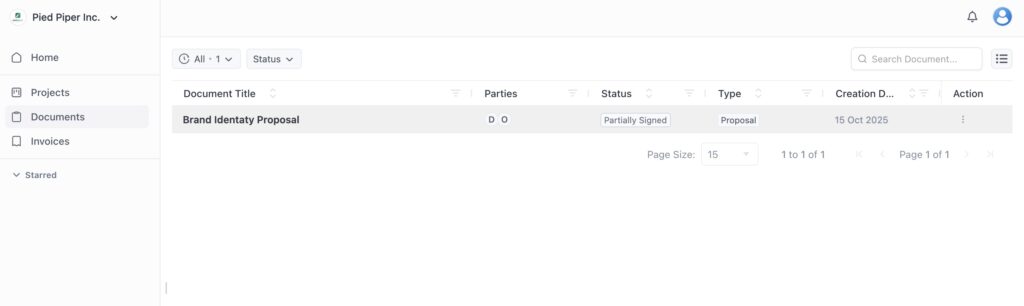
Clients only access information related to their own projects and billing.