Clients are the people or companies you’re actively working with. Once someone becomes a client, they appear in your Clients module and can access your client portal to view their projects, documents, and invoices.
In this guide you’ll learn how to:
- Convert existing leads into clients
- Create new clients directly
Two Ways to Add Clients #
OneSuite gives you two methods for creating clients, depending on your situation.
Method 1: Convert a Lead to Client #
This is the typical process for most agencies. You track someone through your sales pipeline, and when you win the deal, you convert them to a client.
When to use this:
- The person or company is already in your CRM as a lead
- You’ve been tracking them through your pipeline
- They just signed a contract or agreed to work with you
Steps:
- Click Leads in the sidebar
- Find the lead you want to convert in your pipeline (for this tutorial, I will convert Chandler, who has already moved through the pipeline.
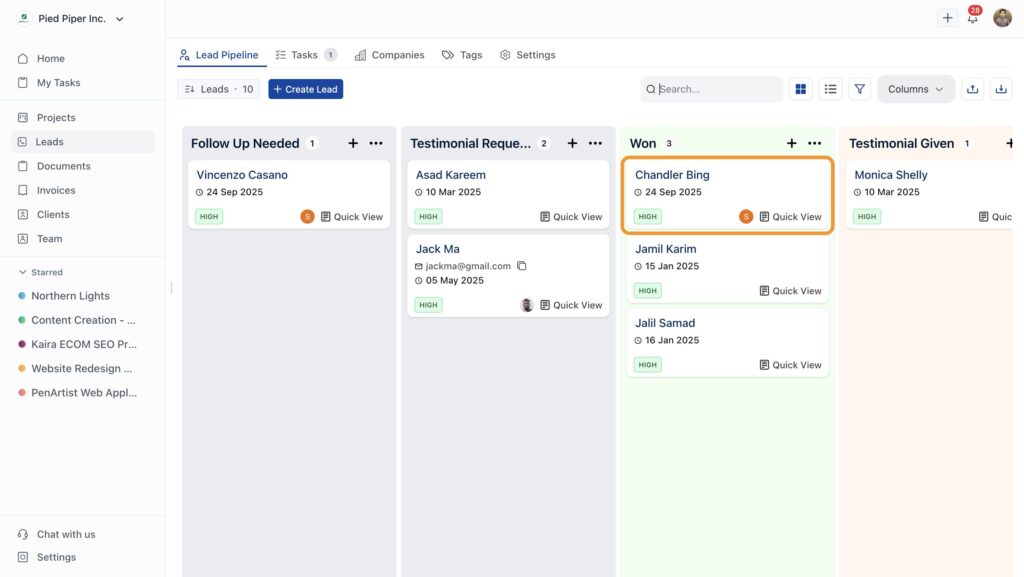
- Click the lead’s name to open their details page’
- Click Convert Into Client in the top right corner
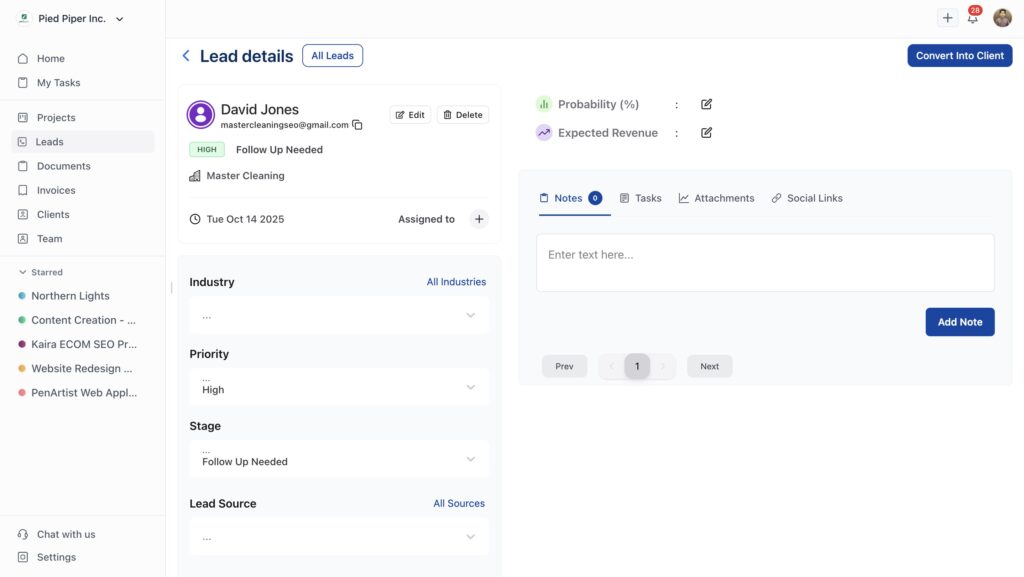
That’s it. The lead becomes a client, and all their information carries over.
Method 2: Create a Client Directly
Method 2: Create a Client Directly #
Sometimes you get a direct project without going through the sales process. Maybe a referral came in ready to start, or you’re adding an existing client to OneSuite.
When to use this:
- You got a direct project without a sales process
- You’re migrating existing clients into OneSuite
- Someone referred a client who’s ready to start immediately
Steps:
- Click Clients in the sidebar
- Click Create Client in the top right Show
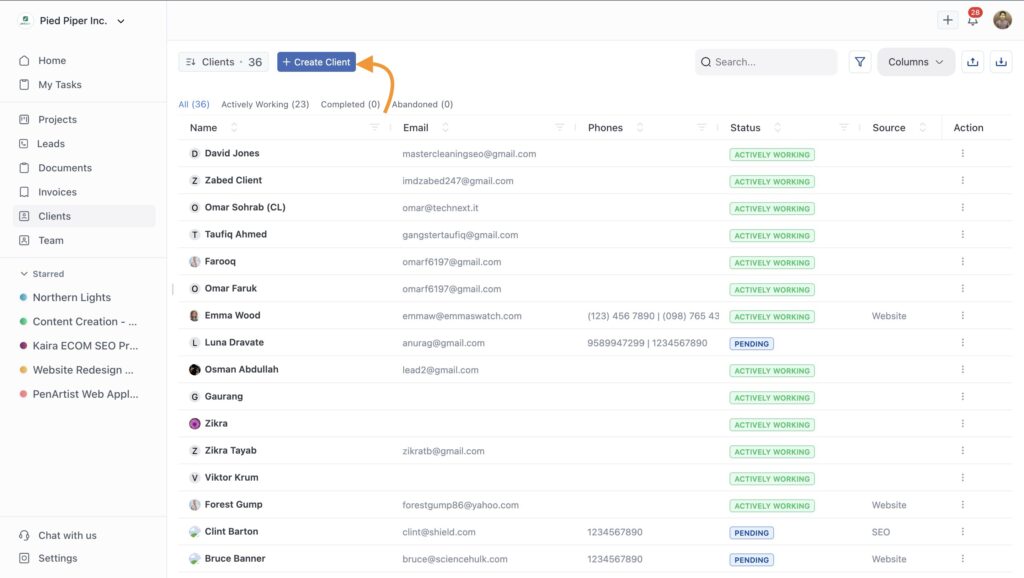
- A drawer will appear on the right when you click. Fill in the client information in the form that appears there.
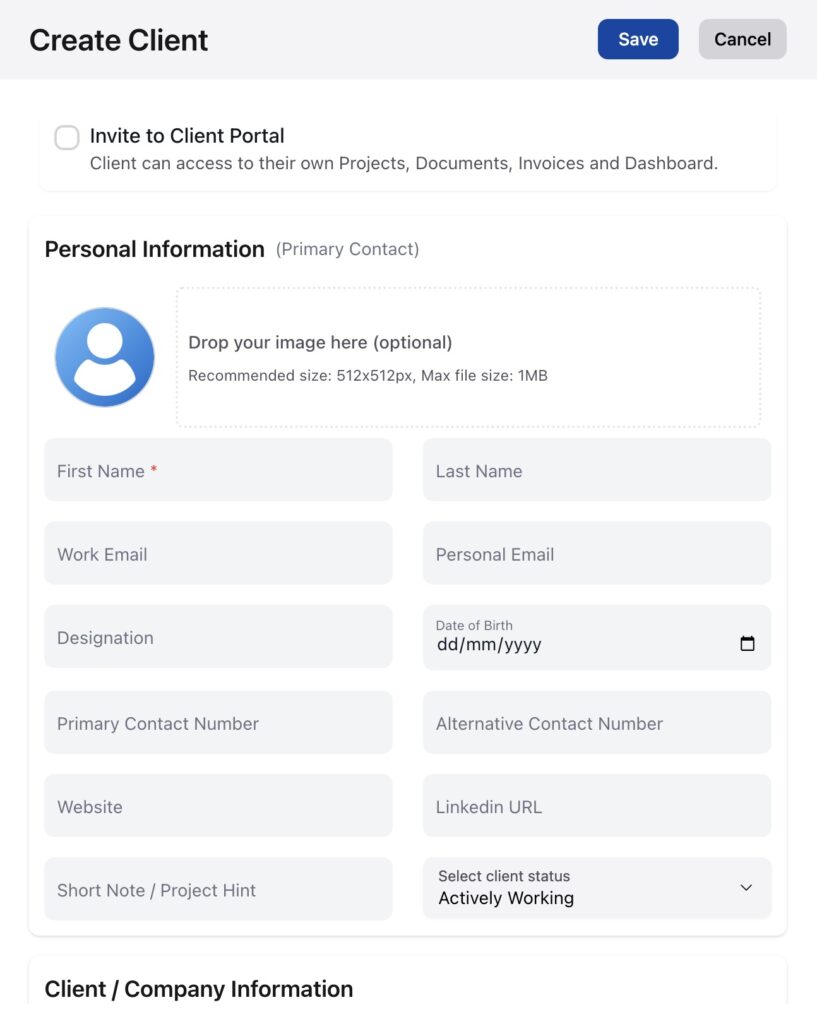
- If you want to give them access to your client portal, check Invite to Client Portal
- Click Save
Your new client is created and appears in your clients list.
What Happens After Creation #
Once you create a client (either method), here’s what you can do:
- Create projects for them – Set up new projects and assign tasks. Learn about project creation
- Send documents and proposals – Create proposals, contracts, or NDAs for them to review and sign. Learn about creating documents
- Generate invoices – Bill your clients for completed work or set up recurring invoices. Learn how to create invoices
FAQ #
What’s the difference between a lead and a client?
Leads are potential customers you’re still trying to close. Clients are people or companies you’ve already signed and are actively working with. Clients have access to the portal and receive invoices.
Can one client have multiple projects?
Yes. Clients can have as many projects, documents, and invoices as needed. Everything stays organized under their client profile.
Can I add a client back to the lead pipeline?
es. If you want to upsell a new service or run another conversion process with an existing client, you can add them to your lead pipeline. This is useful when you’re pitching additional services or a bigger package. The client record stays in your client list, so you maintain both their active client status and track the new opportunity separately.