Before you can accept payments from clients, you need to connect your payment gateway to OneSuite. Payment gateways process credit card and online payments directly on your invoices. Setting this up takes just a few minutes and lets clients pay you instantly when they receive an invoice.
Connect Your Payment Gateway #
Step 1: Access Payment Integration #
- Go to Settings from your sidebar
- Click Payment Integration under the Workspace section
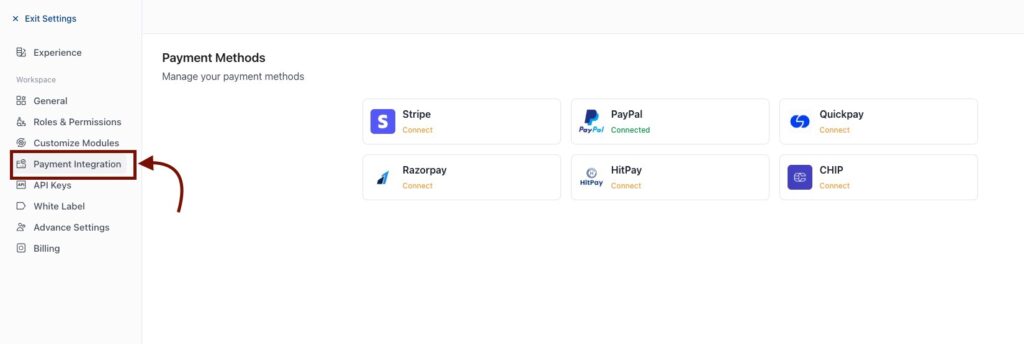
- You’ll see all available payment methods
Available gateways:
- Stripe
- PayPal
- Razorpay
- HitPay
- Quickpay
- CHIP
Step 2: Get Your API Credentials #
Before connecting, you need credentials from your payment gateway:
- Log into your payment gateway dashboard (Stripe, PayPal, etc.)
- Find the API or Developer section
- Copy your API Key or Secret Key
- Keep this information ready
Need help finding your credentials? Check these official guides:
- Stripe: Get your API keys from Stripe Dashboard
- PayPal: Get your API credentials
- Razorpay: Generate API Keys
- HitPay: Locate your API keys and Salt values
- Quickpay: API Authentication documentation
- CHIP: CHIP API documentation
Step 3: Connect the Gateway #
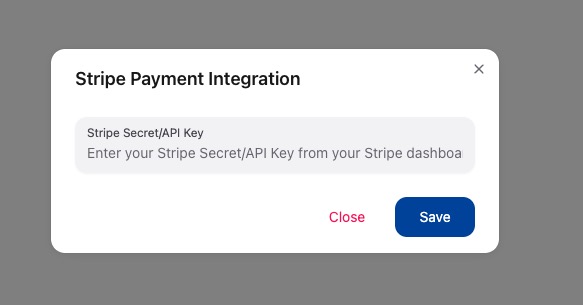
- Click Connect on your chosen payment gateway
- A popup appears asking for credentials
- Paste your API Key/Secret Key into the field
- Click Save
That’s it. Your payment gateway is now connected.