The Subtask Behavior & Movement feature in OneSuite provides users with the flexibility to manage subtasks in two different ways, tailored to the unique needs of each project. Whether you prefer subtasks to stay attached to their parent tasks or to operate independently, this feature ensures your workflow adapts to your specific requirements.
What is Subtask Behavior & Movement? #
This feature offers two distinct modes of subtask management:
1. Attached to Parent Tasks #
In this mode, subtasks remain closely linked to their parent task, maintaining a unified structure.
Key Characteristics:
- Kanban Movement: Subtasks move alongside their parent task when the parent task is moved across columns.
- Ideal Use Case: Best for projects requiring a hierarchical structure, such as detailed project plans or multi-phase campaigns.
- Benefits:
- Ensures all related tasks stay together.
- Provides a clear and cohesive view of task progress.
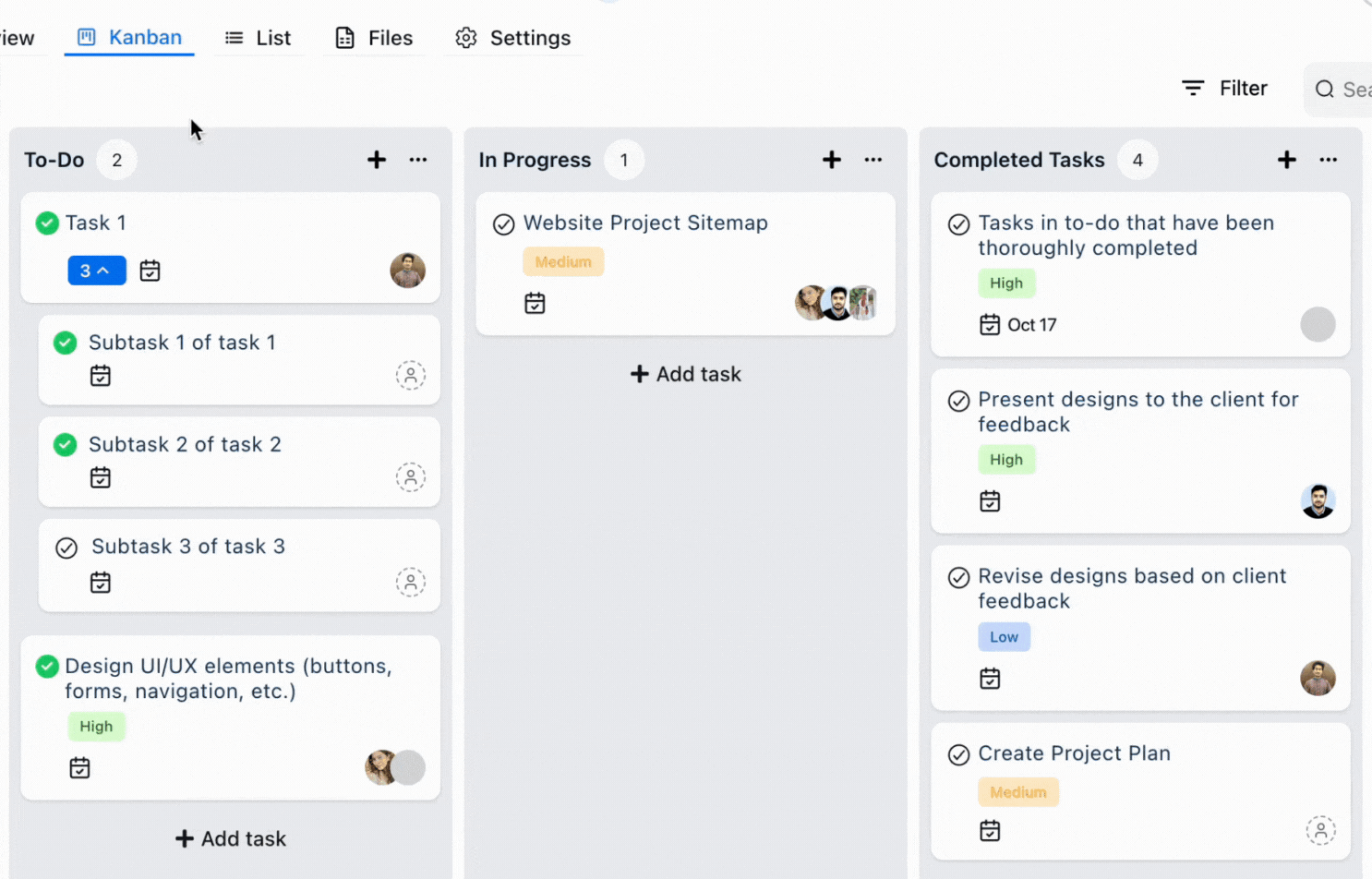
2. Independent Movement #
This mode allows subtasks to function as standalone tasks, providing more flexibility in task management.
Key Characteristics:
- Kanban Movement: Subtasks can be moved independently of their parent task across columns.
- Ideal Use Case: Suitable for agile workflows where subtasks have varying deadlines or require input from multiple team members.
- Benefits:
- Greater autonomy for individual subtasks.
- Enhanced flexibility in managing dynamic projects.
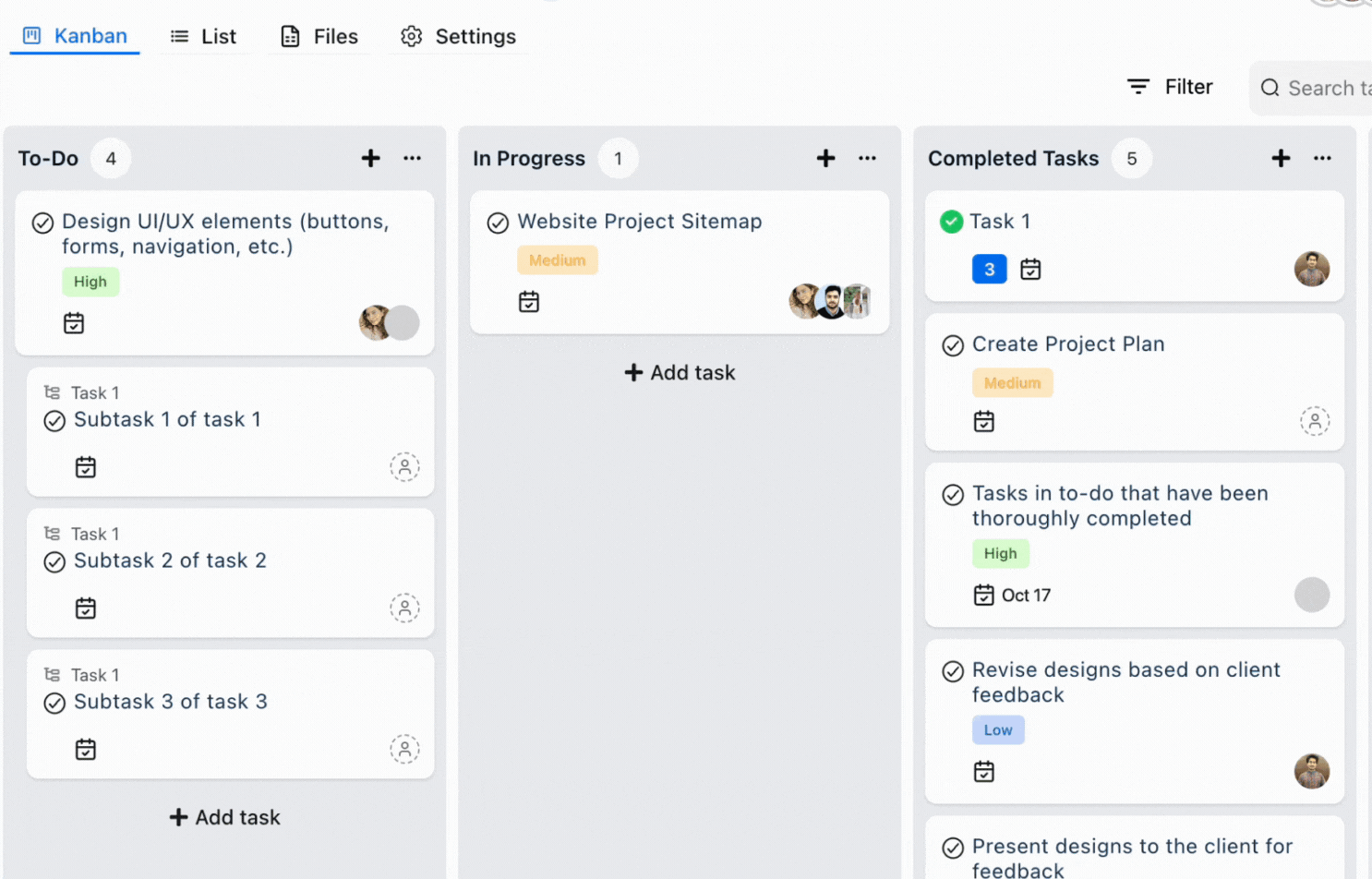
How to Enable Subtask Behavior & Movement #
Step 1: Access Project Settings #
- Log in to your OneSuite account.
- Navigate to the Projects section.
- Select the project where you want to customize subtask behavior.
Step 2: Customize Subtask Behavior #
- Open the Settings tab for the selected project.
- Locate the Subtask Behavior & Movement option.
- Choose one of the following:
- Attached with Parent
- Independent Movement

Best Practices for Using Subtask Behavior & Movement #
1. Stick to One Behavior Per Project #
We strongly recommend using one behavior setting per project. Frequent changes during project management can lead to confusion and disrupt workflows. Choose the most suitable behavior at the start and maintain it throughout the project.
2. Review Project Needs Before Starting #
Assess your project’s complexity and team dynamics before deciding on a subtask behavior. Use Attached to Parent Tasks for structured projects and Independent Movement for flexible, fast-moving projects.
3. Align with Team Preferences #
Discuss subtask behavior with your team to ensure everyone is on the same page. Consistency in task management improves collaboration and reduces miscommunication.
4. Adjust as Necessary #
While we recommend sticking to one setting, if a project evolves significantly, you can adjust the behavior. Just ensure the change is communicated to all team members.