OneSuite Lead Grabber is a Chrome extension developed by OneSuite to streamline the process of capturing leads directly from your Gmail inbox. This guide walks you through installing and using version 1.2 of the extension, which requires activation with your OneSuite API key.
Steps for Installing and Using the Lead Grabber #
1. Install OneSuite Lead Grabber from Chrome Web Store #
- Open the Chrome Web Store.
- Search for OneSuite Lead Grabber.
- Click Add to Chrome and confirm the installation.
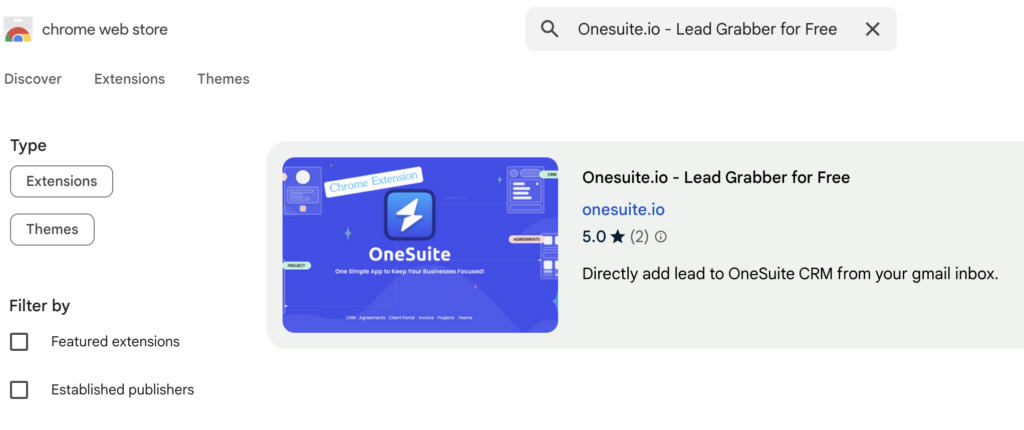
2. Activate Lead Grabber in Gmail #
- Open Gmail in your Chrome browser.
- Select and open any email.
- You’ll see a button labeled Add to OneSuite.
- If it’s your first time using the extension, you’ll be prompted to connect your OneSuite account via an API key.

3. Retrieving and Adding Your OneSuite API Key #
To activate the Lead Grabber, you’ll need an API key from your OneSuite account. Follow these steps:
3.1 Retrieve API Key
- Log in to your OneSuite account.
- From the left sidebar, navigate to Settings.
- Select the API Key section.
- Click Generate New API Key.
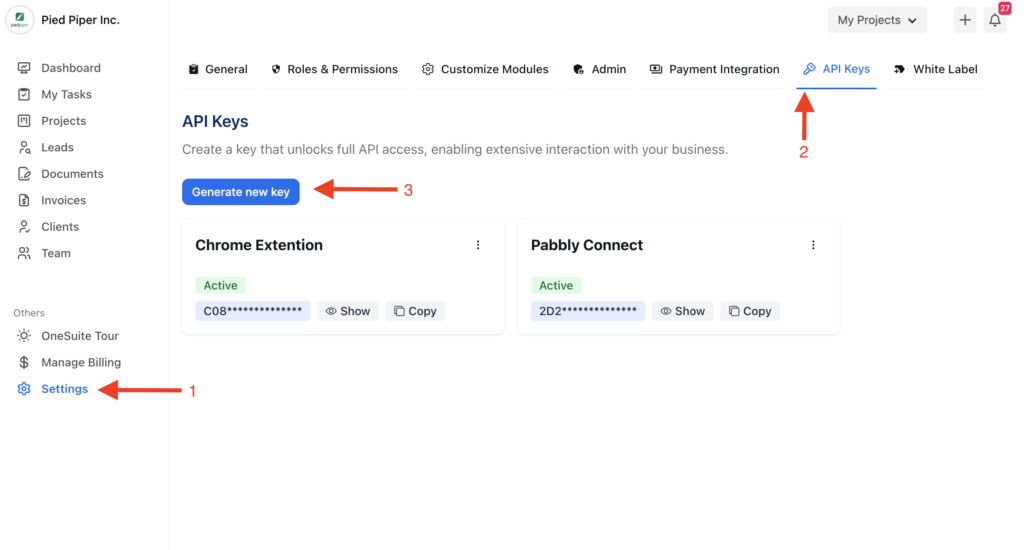
3.2 Add the API Key to Lead Grabber
- Name your API key (e.g., Lead Grabber) for easy identification.
- Copy the generated API key.
- Go back to Gmail and click Add to OneSuite.
- Paste the API key into the Lead Grabber activation prompt.
- Click the button.

4. Capturing Leads from Emails #
Once the Lead Grabber is activated:
- Open any email in Gmail.
- The Lead Grabber will automatically extract the sender’s email address.
- You can fill in the following optional fields:
- Opportunity Stage
- Lead Source
- Lead Tags
- Industries
- Priority
- Notes
- Click Save.

The lead is now added directly to your OneSuite lead pipeline.

Tips and Best Practices #
- Name your API key: Use a descriptive name like “Lead Grabber” to manage multiple keys effectively.
- Secure your API key: Keep your API key confidential to prevent unauthorized access.
- Regularly update: Always use the latest version of the extension for optimal performance and security.
Footnote #
With the OneSuite Lead Grabber, you can effortlessly capture and organize leads straight from your inbox, saving time and improving your workflow. If you encounter any issues, please contact OneSuite support for assistance.