Home is your starting point in OneSuite. It gives you a clear view of what’s happening across your workspace, from projects and invoices to documents and tasks.
Each section on Home is a widget that updates in real time. You’ll only see widgets for the modules you have access to. You can move things around, remove what you don’t need, and choose what to focus on.
This guide walks you through how Home works and how to make it fit your day-to-day workflow.
Understanding Your Widgets #
Your home dashboard displays real-time widgets that help you monitor different aspects of your business. Each widget is designed to give you actionable insights at a glance.
Outstanding Invoices & Aging #
What it shows: A complete view of unpaid invoices with a visual breakdown by age
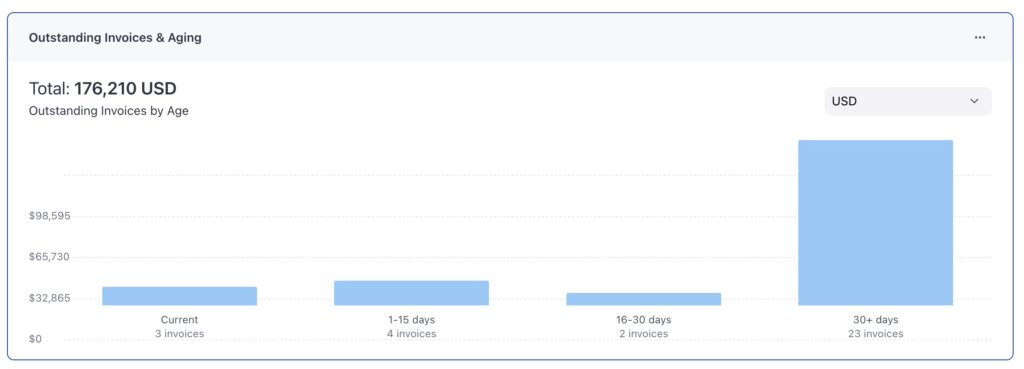
This widget displays your total outstanding invoice amount prominently at the top (like the $176,210 USD shown), followed by a color-coded chart that breaks down invoices by how long they’ve been unpaid:
- Current – Recently sent invoices still within payment terms
- 1-15 days – Invoices past due date but not significantly overdue
- 16-30 days – Moderately overdue invoices requiring follow-up
- 30+ days – Seriously overdue invoices needing immediate attention
Currency Toggle: The widget defaults to displaying invoices in USD. Use the currency dropdown menu (e.g., USD) to switch to other currencies in which you’ve created invoices. This toggle only shows invoices recorded in the selected currency, allowing you to view and manage outstanding amounts in their original currency.
Why it’s useful: Quickly identify cash flow issues and prioritize collection efforts. The visual aging breakdown helps you spot patterns in client payment behavior.
Best for: Business owners, finance teams, accounts receivable staff, and anyone managing cash flow or client payments.
Recently Completed (Tasks) #
What it shows: A list of tasks recently finished by your team, including details on who completed them and their associated projects.
This widget displays the most recently completed tasks, providing a snapshot of team productivity. Click “View All” to be taken to the “My Tasks” section, where you can see all recently completed tasks across all projects. Each entry includes the task name, the team member who completed it, and the linked project.
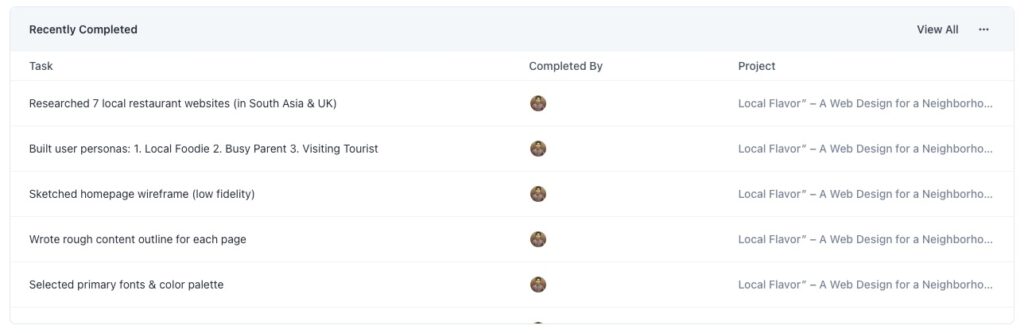
Why it’s useful: Celebrate team progress, track productivity patterns, and see what’s been accomplished across different projects. Helps you stay informed about team activity even when you’re not directly involved in every project.
Best for: Project managers, team leads, business owners tracking team performance
Most Active Projects #
What it shows: What it shows: A list of the most active projects based on a custom algorithm considering tasks, subtasks, replies, creation, and completion numbers and rates.
This widget displays the top projects with the highest activity levels, determined by a custom algorithm that evaluates task and subtask counts, reply frequency, and completion rates. Click “View All” to see all the projects you are working on for a comprehensive overview.
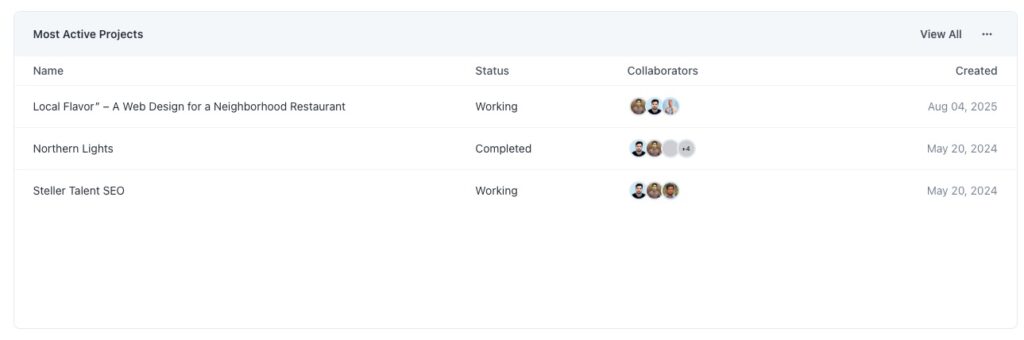
This widget displays:
- Project names
- Team member avatars showing who’s actively working
- Project creation dates.
- Status indicators (Working, Completed, etc.)
Why it’s useful: Helps you stay on top of the most dynamic projects, ensuring you focus on areas with the highest engagement and progress. The “View All” option provides full visibility into your project portfolio.
Best for: Project managers, team leads, and anyone coordinating multiple projects.
Overdue Tasks #
What it shows: A visual breakdown of tasks overdue by duration, helping you identify and prioritize delayed work.
This widget displays the number of overdue tasks categorized by how long they have been pending, using a bar chart for quick insights.
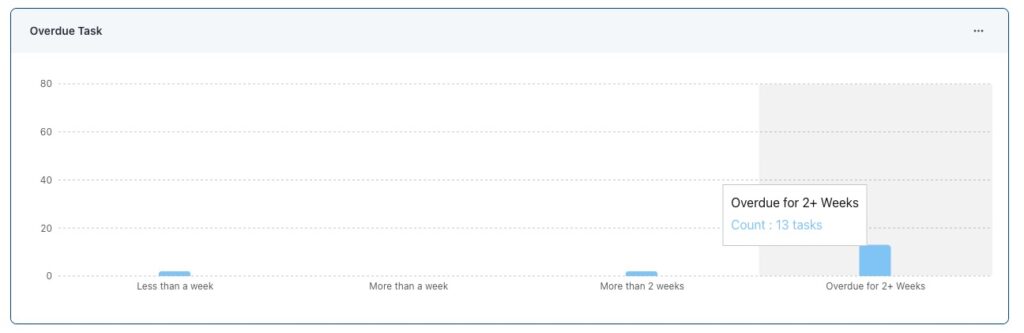
Features a timeline chart showing:
- Less than a week: Minimal overdue tasks
- More than a week: Minimal overdue tasks
- More than 2 weeks: Minimal overdue tasks
- Overdue for 2+ Weeks: Notable overdue tasks
Why it’s useful: Helps you spot bottlenecks in your workflow, prioritize urgent tasks, and prevent project delays. The detailed aging breakdown ensures you can focus on the most overdue items first.
Best for: Project managers, team leads, and anyone responsible for keeping projects on schedule.
Top Projects by Revenue #
A list of the highest-earning projects ranked by total revenue, based on the sum of invoice values for each project.
This widget displays projects with the most revenue, providing a snapshot of your most profitable work.
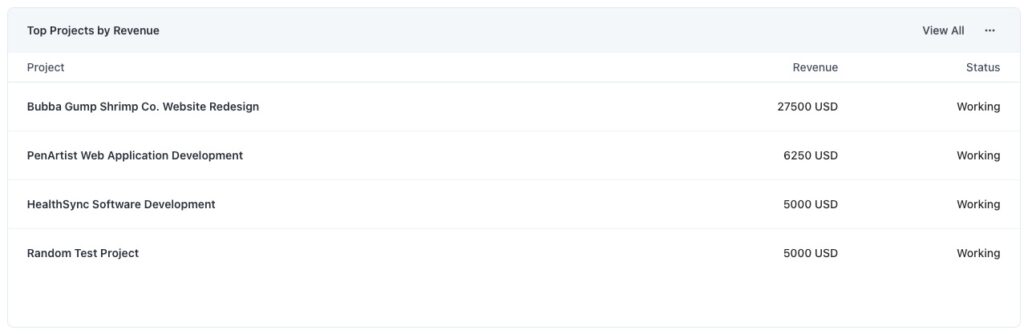
Why it’s useful: Highlights your most lucrative projects, enabling you to focus business development efforts and resource allocation on high-revenue opportunities. The revenue data is derived from the total invoice value for each project.
Best for: Business owners, sales teams, and project managers focused on profitability.
Upcoming Deadlines #
What it shows: A list of projects with deadlines approaching, helping you stay on track with critical timelines.
This widget displays projects that have upcoming deadlines, providing key details such as the deadline date, creation date, and the assigned project manager (PM).
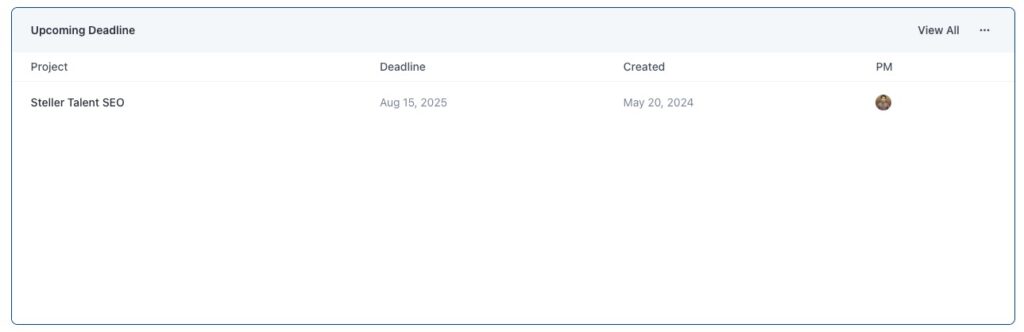
Why it’s useful: Ensures you can prevent missed deadlines by providing early visibility into approaching due dates, allowing you to redistribute resources or adjust priorities as needed.
Best for: Project managers, team leads, and anyone coordinating project timelines.
Recent Documents #
What it shows: A list of documents recently created or uploaded on OneSuite for signing, displayed regardless of their current statuses.
This widget highlights the most recent documents added to OneSuite, including details such as the document name, creator, and save date. Click “View All” to see the full list of recently created or uploaded documents.
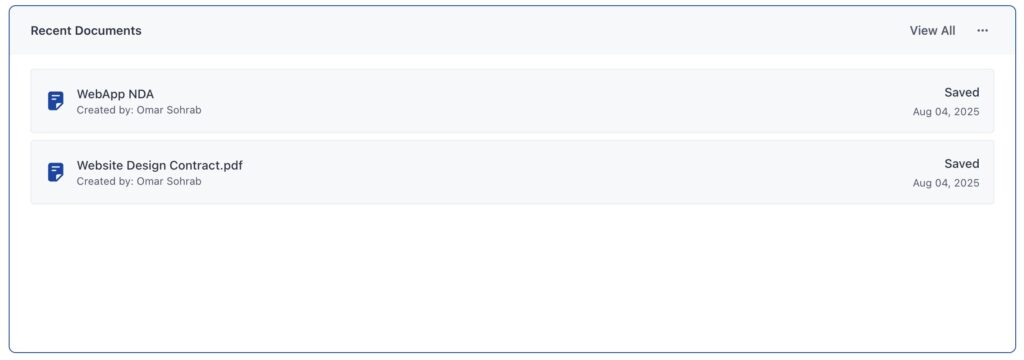
Why it’s useful: Stay current with team collaboration and quickly access files you’re actively working on. Helps you jump back into work without searching through folders.
Best for: CEOs, CXOs, and teams responsible for creating NDAs, agreements, contracts, and other legal documents.
Pending Documents #
What it shows: A top-level view of documents sent but not yet signed or viewed, providing an overview of pending actions.
This widget displays a summary of pending documents, including total pending documents, those viewed but not signed, and those received but not viewed, or partially signed. A button allows you to reveal additional documents for a detailed view. Click “View All” to see the full list of pending documents.
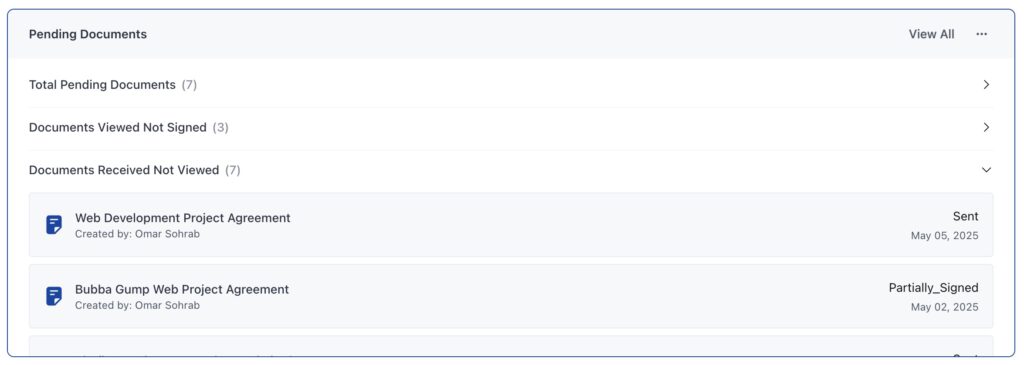
Why it’s useful: Helps ensure important documents don’t get stuck in workflow bottlenecks by providing visibility into pending signatures and views, enabling timely follow-ups.
Best for: Business owners, legal teams, and anyone managing document workflows.
Document Summary #
What it shows: A top-level summary of document statuses, providing a quick overview of the document workflow.
This widget displays a high-level breakdown of documents in OneSuite, including total documents, those pending signature, shared but not viewed, and completed documents. Click “View All” to see the full list of documents. Clicking the right arrow next to each category reveals the full document list for that category.
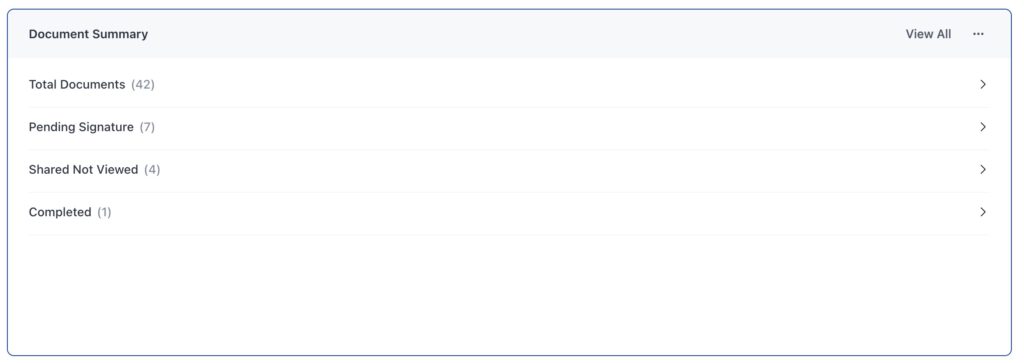
Why it’s useful: Offers a quick pulse check on your document management workflow, helping identify if documents are backing up or if your team is staying current with processing.
Best for: Administrators, team leads, and anyone overseeing document workflows.
Top Clients by Revenue #
What it shows: A list of the highest-value clients ranked by total revenue, calculated based on the number of invoices generated for each client.
This widget displays the top clients by revenue, providing a snapshot of your most valuable business relationships. Click “View All” to see the full list of clients
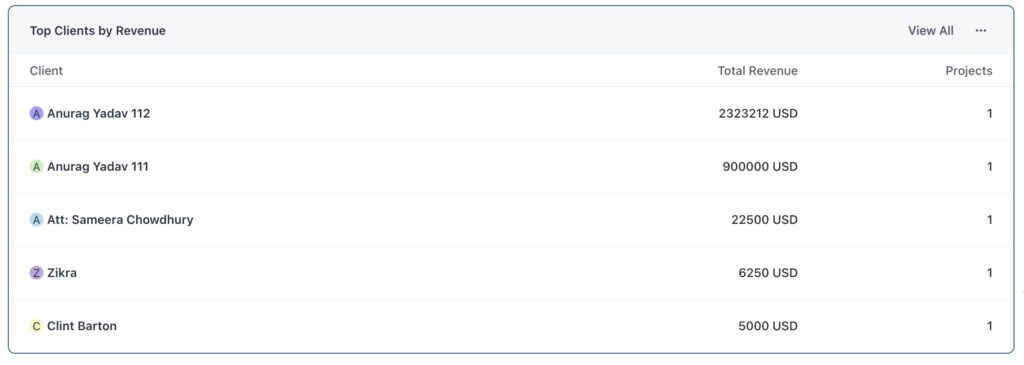
Why it’s useful: Identifies your most valuable business relationships, helping guide account management priorities and business development focus based on the number of invoices generated.
Best for: Business owners, account managers, and sales teams.
💡 Widget Availability: Remember, you’ll only see widgets for modules you have access to. New workspaces may show empty widgets until you add projects, invoices, or documents.
Customizing Your Home #
Access Widget Customization #
- Click the Customize button in the top-right corner of your home screen.
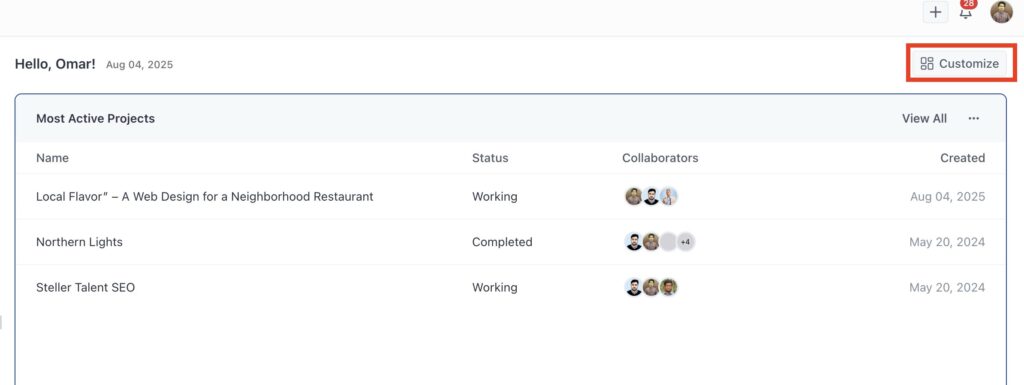
- The “Customize Home” panel opens on the right side. All the available widgets are listed there. Click add to add them to home.
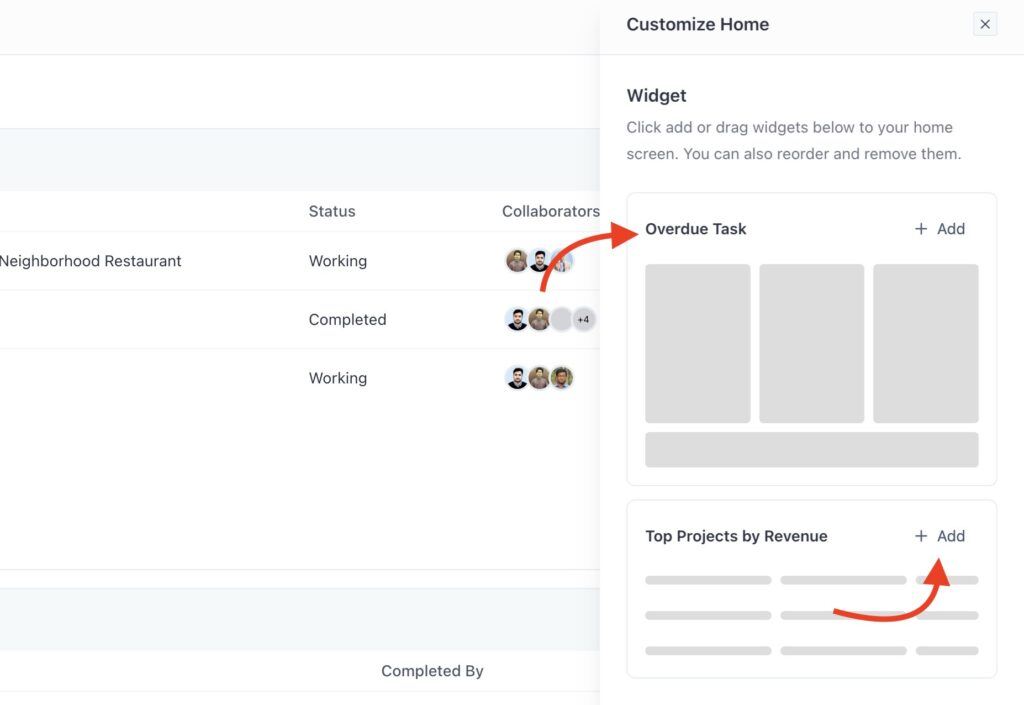
Available Widget Actions #
Widget Options Menu Click the three dots (⋯) on any widget to access:
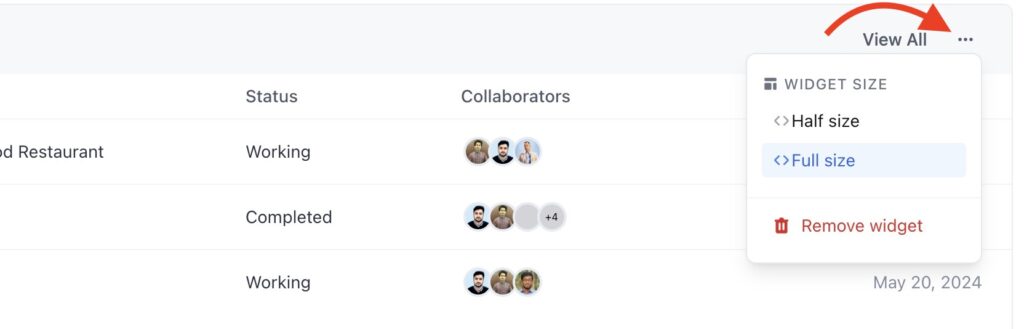
📏 Widget Size
- Half size – Takes up half the width (good for simple lists or small charts)
- Full size – Takes up full width (better for detailed charts and tables)
🗑️ Remove Widget
- Removes the widget from your home dashboard
- Widget becomes available again in the customization panel
- You can always add it back later
Reordering Widgets #
Drag and Drop Reordering:
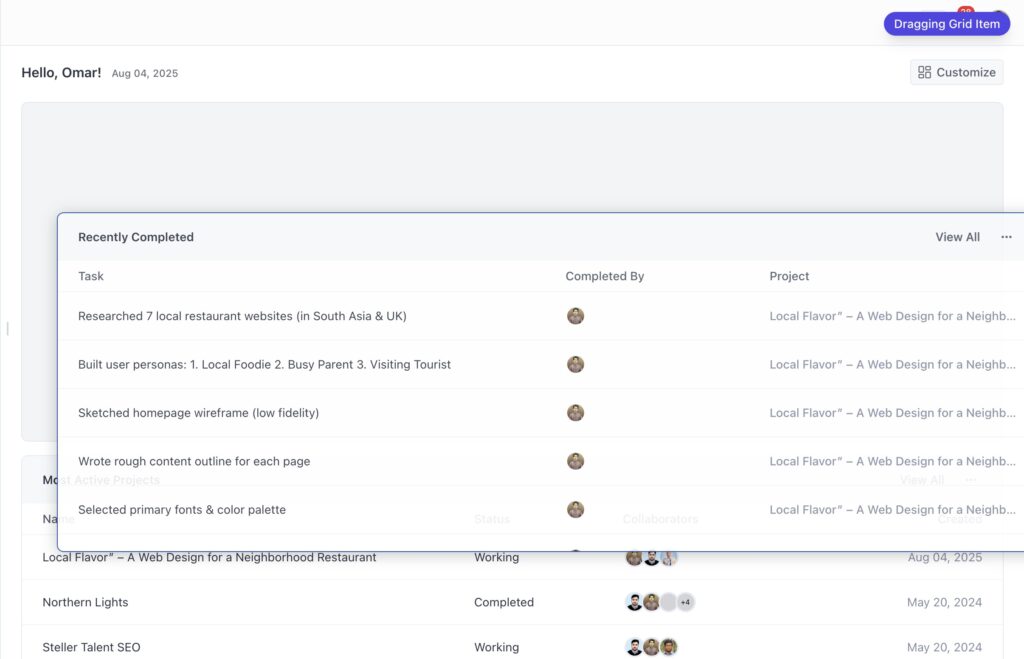
- Click and hold on any widget
- Drag it to your desired position on the dashboard
- Release to drop it in the new location
- Other widgets automatically adjust around it
💡 Layout Tips:
- Place your most important widgets at the top
- Use full-size widgets for detailed information you check frequently
- Use half-size widgets for quick reference information
- Group related widgets together (e.g., all financial widgets in one area)
Widget Access and Permissions #
Module-Based Access #
Your available widgets depend on your OneSuite access level:
If you have Invoice access:
- Outstanding Invoices & Aging
- Top Clients by Revenue (if you have client data)
If you have Project access:
- Most Active Projects
- Recently Completed tasks
- Overdue Tasks
- Upcoming Deadlines
- Top Projects by Revenue
If you have Document access:
- Recent Documents
- Pending Documents
- Document Summary
If you have Team/Admin access:
- Additional widgets showing team metrics
- Broader data across all modules
What You Won’t See #
Limited Access Results:
- No document access = no document widgets available
- No project access = no project-related widgets shown
- No invoice access = no financial widgets displayed
Empty Data Scenarios:
- New workspaces may show empty widgets until data is added
- Widgets with no relevant data will display helpful empty states
- Some widgets need minimum data to be useful (e.g., revenue widgets need completed invoices)
Best Practices for Widget Layout #
Information Hierarchy:
- Place critical daily information at the top
- Position financial widgets prominently if you manage billing
- Keep project widgets together for workflow continuity
Size Optimization:
- Use full-size for widgets with detailed charts or long lists
- Use half-size for simple counters or short lists
- Consider your screen size when choosing widget sizes