The Invoice module is your central place for creating, tracking, and managing invoices in OneSuite. This section covers how to access the module and navigate the dashboard to find what you need quickly.
Accessing the Invoice module #
To get started with invoicing in OneSuite:
- Go to the left-hand sidebar menu.
- Click on Invoices.
- You’ll be taken to the Invoice dashboard, where all of your one-time and recurring invoices are listed.
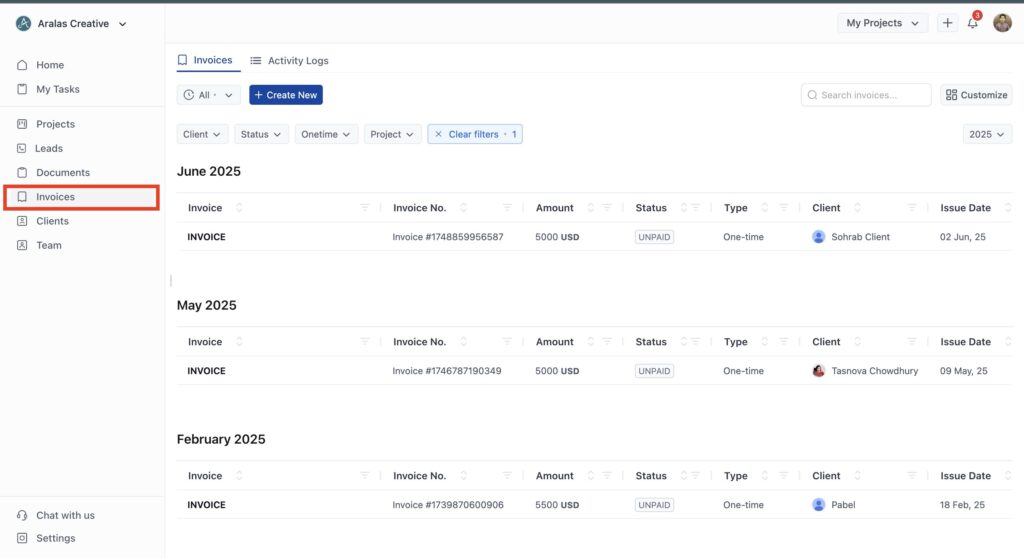
At the top of the screen, you’ll see two tabs:
Activity Logs – displays actions like invoice creation, edits, and payment updates.
Invoices – shows all your created invoices. It is your default screen of the invoicing module.
Understanding the Invoice Home #
The Invoice Home is where you can view, organize, and manage all your invoices in one place. It’s designed to give you a quick overview of your billing activity while making it easy to find or take action on any invoice.
Here’s what you’ll see:
Invoice list
- Invoices are grouped by month, making it easy to track your billing history.
- Each row represents a single invoice. You can click anywhere on the row to open and view the full invoice.
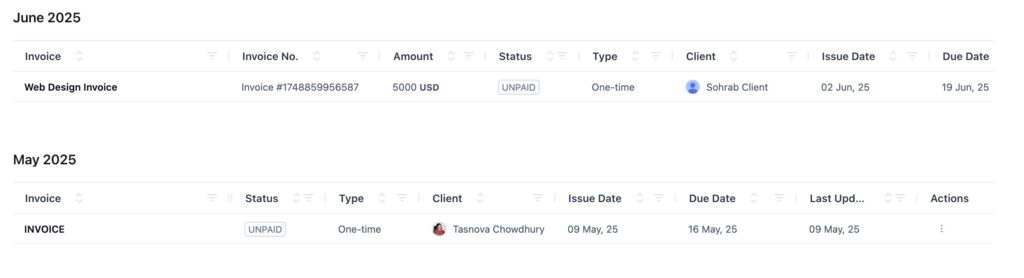
Columns explained
Here’s what each column in the Invoice Home means:
- Invoice Title – The title you gave the invoice (e.g., “Web Design Invoice”)
- Invoice Number – A unique ID generated for each invoice
- Amount – Total billed amount (in your chosen currency)
- Status – Shows if the invoice is Paid, Unpaid, or Overdue
- Type – Indicates whether it’s a One-time or Recurring invoice
- Client – The client assigned to the invoice (with profile image)
- Issue Date – The date the invoice was created
- Due Date – The date payment is expected
- Last Updated – Shows when the invoice was last modified
- Actions – A 3-dot menu with options like View, Edit, Share, Download, etc.
You can sort or filter most columns by clicking the arrow or funnel icon next to the header.
Year filter
The Invoice Home displays invoices for the current calendar year by default.
To view invoices from another year:
- Go to the top-right corner of Invoice Home, just under the Customize button.
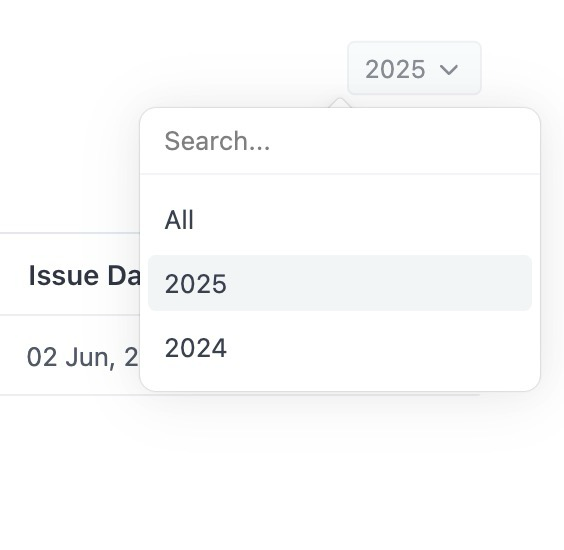
- Use the year selector dropdown to choose a different year.
Tip: Use filters like “Status” or “Type” to quickly focus on what needs your attention.
Filtering and searching #
The Invoice Home includes flexible filters and a quick search bar to help you find exactly what you’re looking for—whether it’s a specific client’s invoice or a list of unpaid invoices from last month.
🔍 Search bar
- Located at the top right, beside the filters.
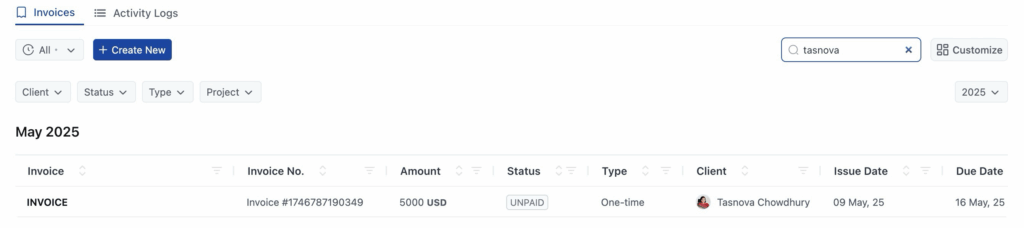
- You can search by:
- Invoice Title
- Invoice Number
- Client Name
- Amount
- Results update instantly as you type.
Tip: Combine the search bar with filters for faster, more focused results.
Filters
Just below the + Create New button, you’ll find dropdown filters to narrow your list:
- Client – Show invoices for a specific client.
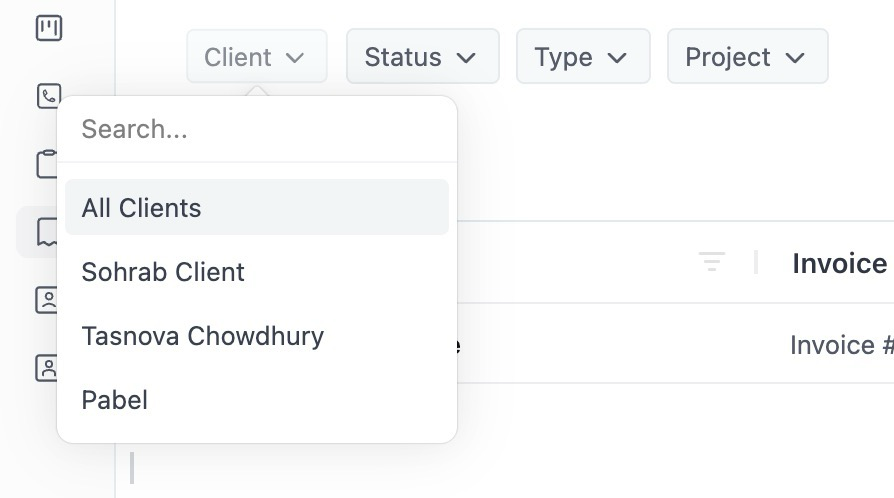
- Status – Filter by payment status (Paid, Unpaid, Overdue).
- Type – View only One-time or Recurring invoices.
- Project – Filter invoices assigned to a specific project.
Tip: The filters work together. For example, you can view all Unpaid recurring invoices for a specific client.
Recent or All toggle
To the left of the + Create New button, you’ll find a toggle to control what invoice set is visible:
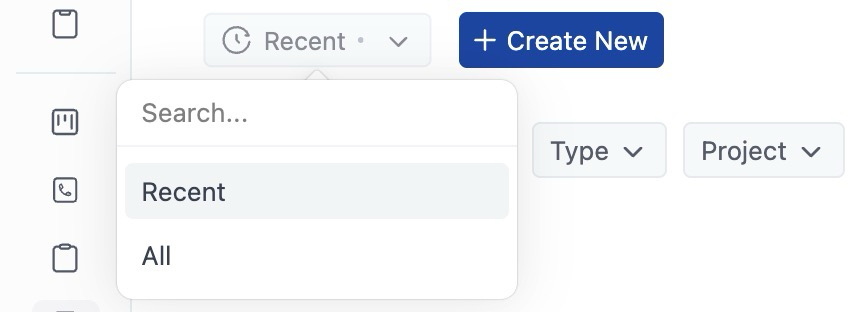
- Recent – Shows invoices you’ve interacted with recently (default view).
- All – Shows every invoice from the selected year.
Use this to switch between a focused view and a full overview in one click.
Using the invoice actions menu #
Each invoice listed in the Invoice Home includes a 3-dot Actions menu on the far right. This menu gives you quick access to everything you can do with that invoice—no need to open it first.
Click the 3-dot icon to open the menu.
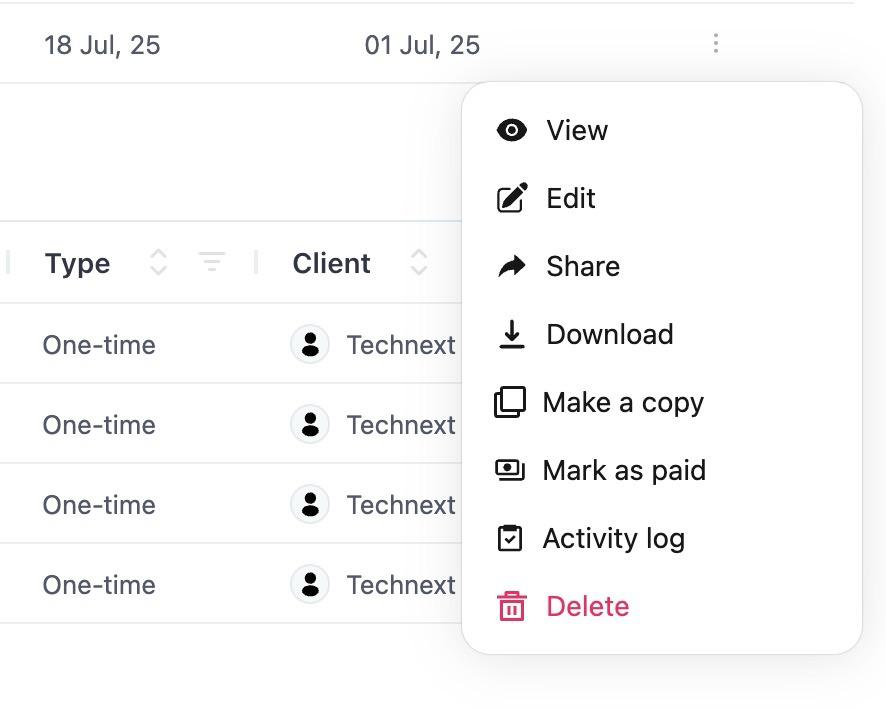
Here’s what each option does:
View
Open the full invoice page to review all details, including client info, message, item breakdown, and totals.
Edit
Make changes to any part of the invoice:
- Update the title, due date, or project
- Edit line items
- Add notes, terms, or taxes
⚠️ Invoices marked as Paid are locked. You won’t be able to edit them unless the status is changed back to Unpaid.
Share
Send the invoice to one or more recipients via email.
Note: The Share option appears only after the invoice has been saved at least once.
Download
Export the invoice as a PDF file—perfect for printing or sending manually.
Make a Copy
Duplicate the invoice. Useful for sending similar invoices to other clients or repeating a monthly billing format.
Mark as Paid
Update the invoice status to ‘Paid’ manually if you’ve received the payment outside of OneSuite (e.g., cash, offline transfer).
Audit Log
See a full log of actions taken on the invoice, like who created, edited, shared, or updated the payment status.
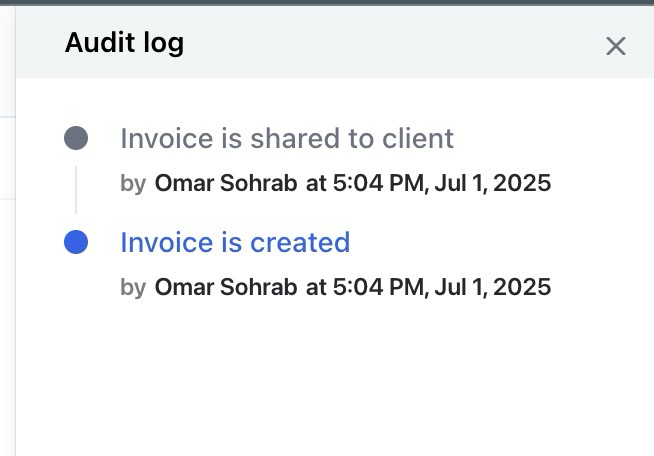
Delete
Permanently remove the invoice from your account.
⚠️ This action cannot be undone.