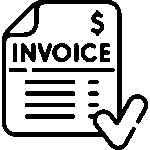Invoices & Payments
Access & Navigation
The Invoice module is your central place for creating, tracking, and managing invoices in...
Invoice Settings & Customization
Before you send your first invoice, it’s a good idea to set up your...
Create One-time Invoices
Get paid faster with professional invoices that take just minutes to create. Whether you’re...
Creating Recurring Invoices
Automate your regular billing and never miss invoicing a client again. Set up recurring...
How to set taxes on your invoices
Learn how to set up and apply taxes like sales tax, VAT, or service tax on your invoices and estimates in OneSuite. This guide covers how to create reusable tax rates, apply multiple taxes per invoice, and manage region-specific billing needs with ease.
How to Add Direct Bank Transfer Instructions to Your Invoices
Want to give clients the option to pay by manual bank transfer instead of using Stripe or PayPal? With OneSuite, you can add your bank name, account number, SWIFT/IBAN, and instructions directly to the invoice. This guide shows you how to set it up step-by-step—so your clients can pay you however they prefer.
How to Customize Invoice Email Messages
While sending invoices, we often need to personalize the email message for each client....